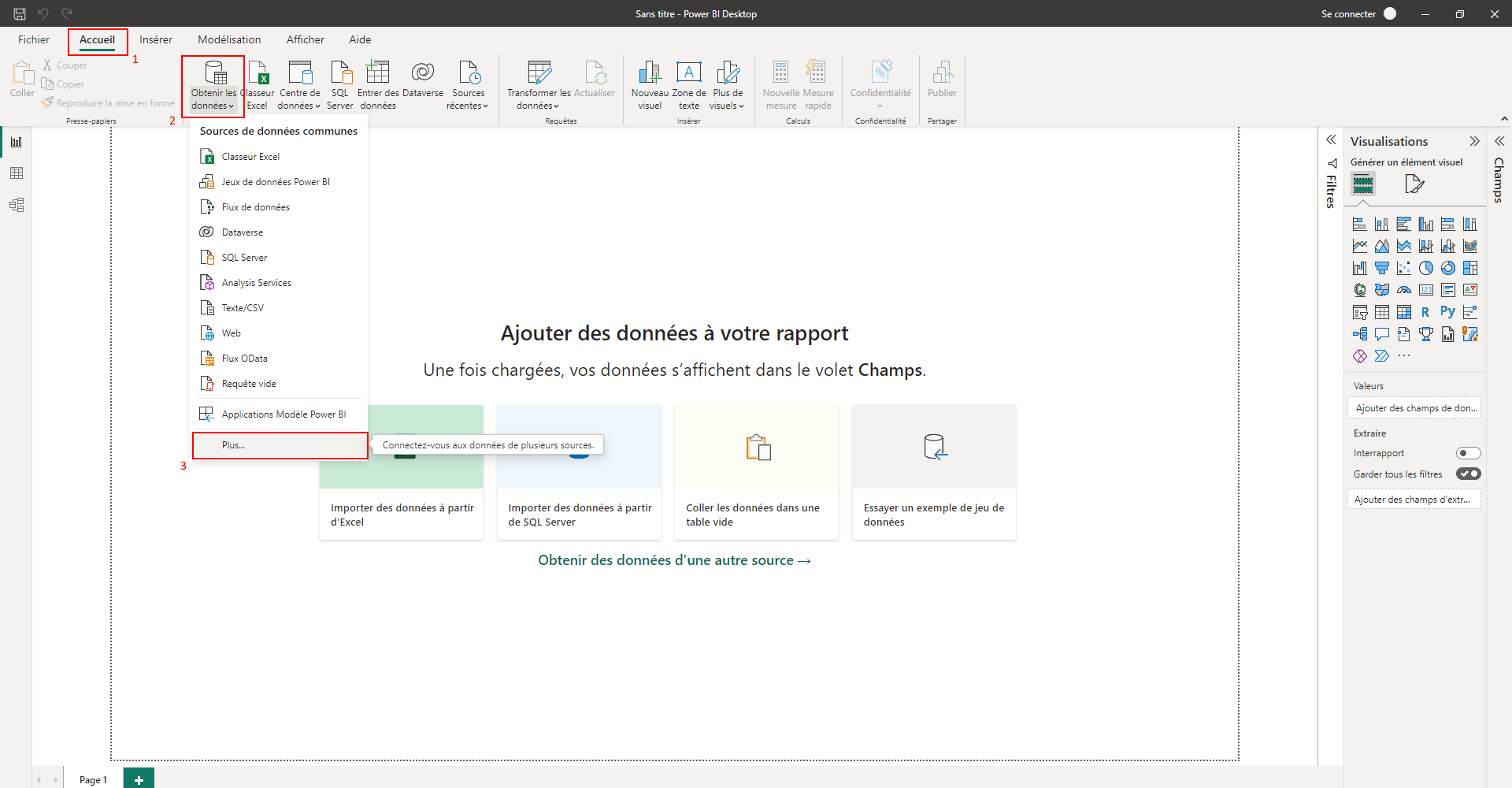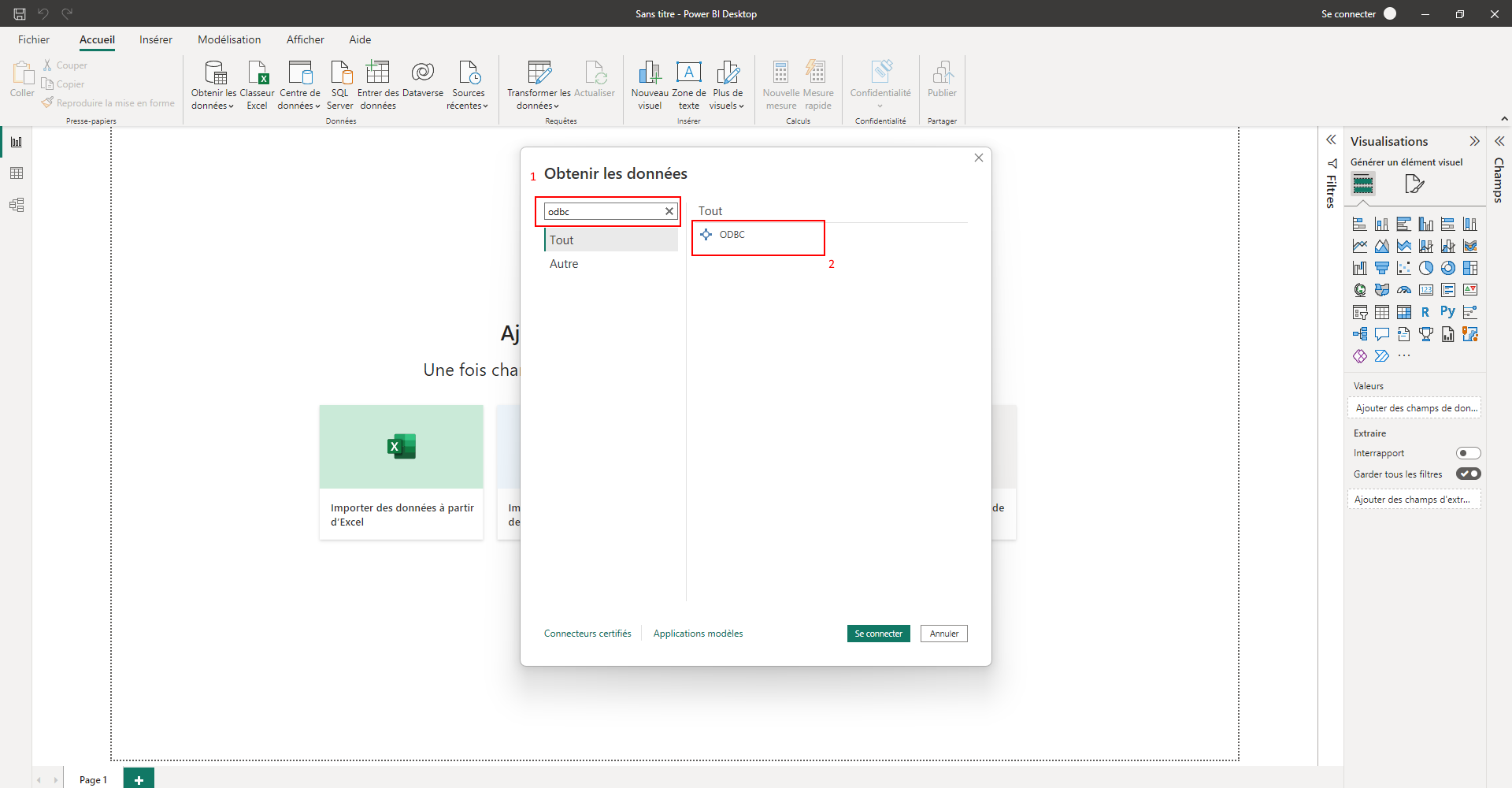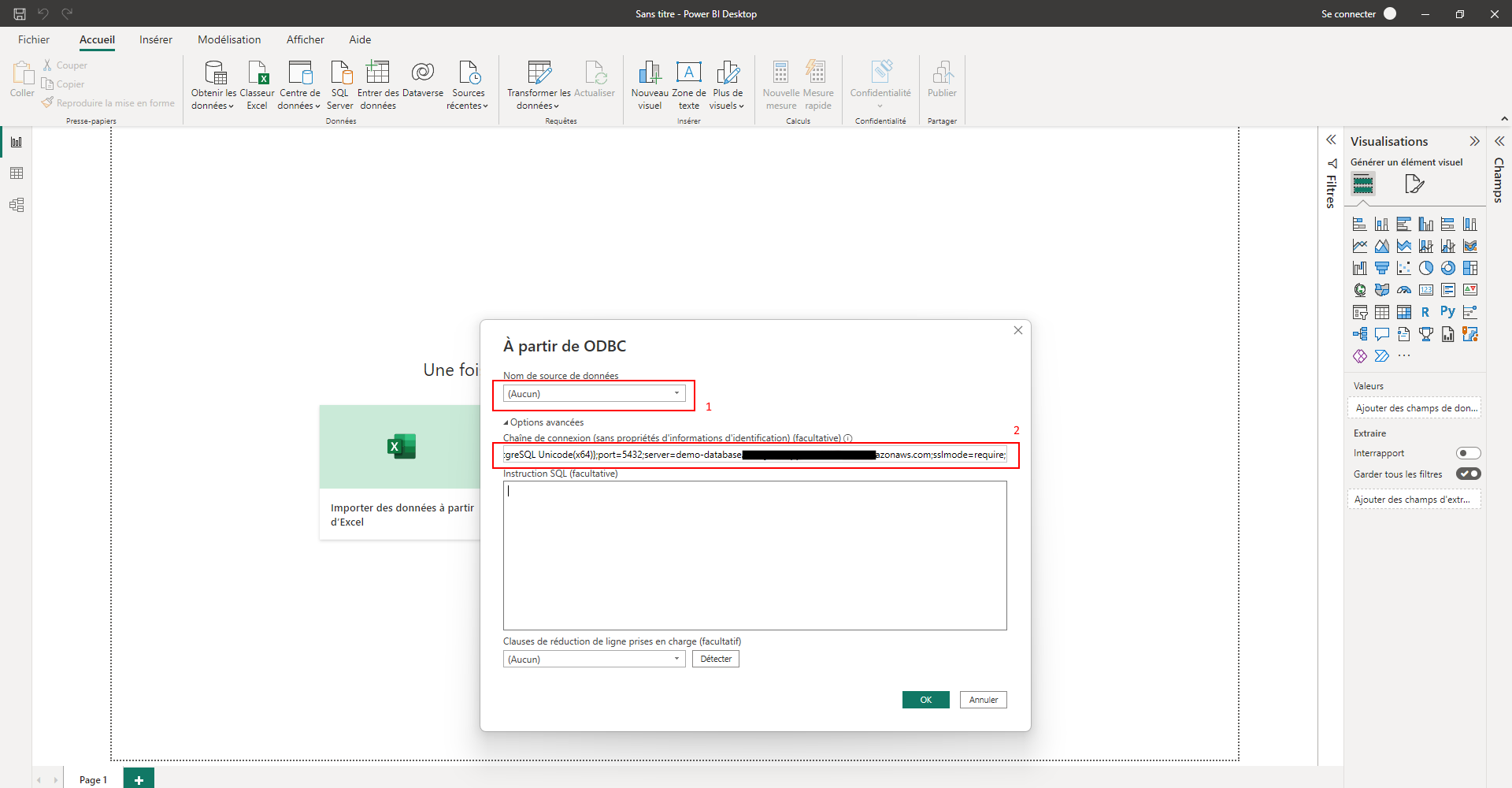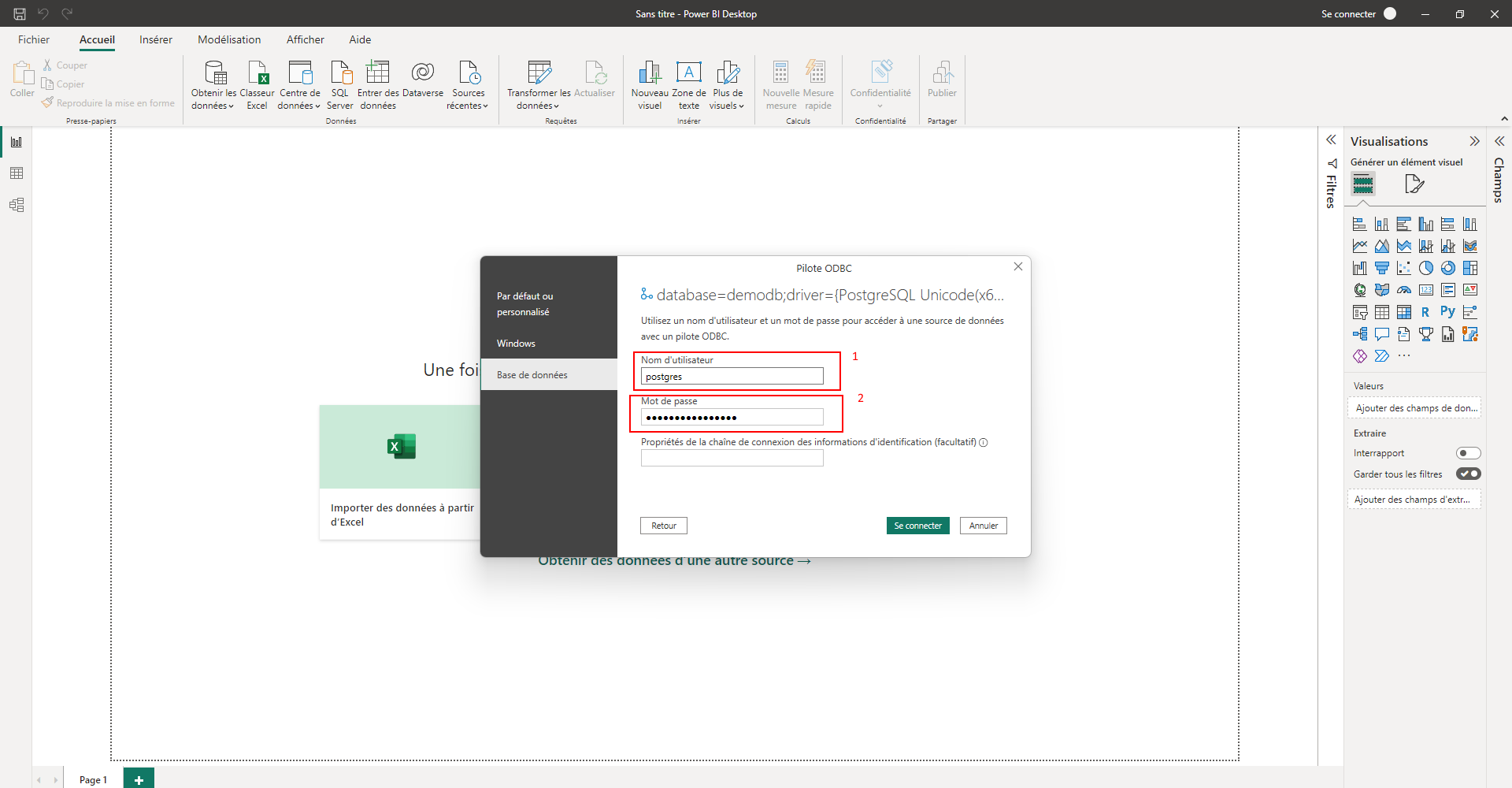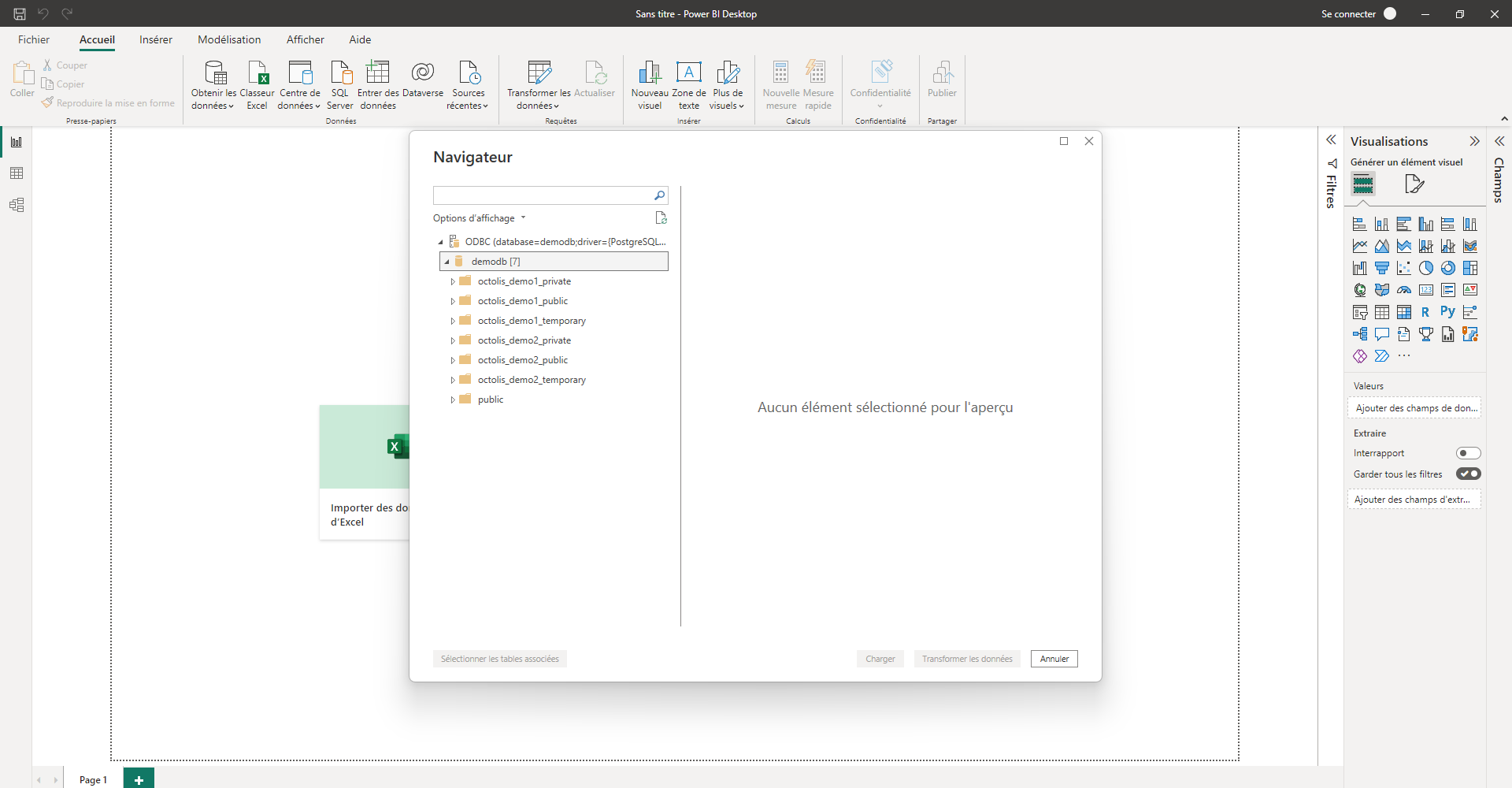If the database is hosted by Octolis
- Octolis shares with you DB access after account creation.
- By default, the DB user created by Octolis has following access rights:
- Schema “public” (empty by default) : Read / Write
We don’t give access by default to the schema “octolis_public” (the one containing datasets) to avoid potential mistakes.
- For security reasons, the DB has IP restriction access. To be able to connect your reporting tool to the DB, we need to whitelist the tool IP at the database level. So please share with Octolis team your IP before trying to connect the reporting tool to the database.
Of course, if the database is hosted by yourself, you are autonomous to connect your reporting tool(s).
Even in this case we strongly recommend you to create only read access to the schema “octolis_public” in order to avoid some mistake.
For performance reasons, we strongly advise to not query directly “Datasets” tables from your reporting tool. The idea is to replicate these tables in the schema “public” (or another one), and query these tables. From Octolis app, you can easily create a “Sync” to send a dataset to a “Postgres” destination in the appropriate schema.
How to connect your PostgreSQL DB to Power BI?
- Download PowerBI: https://powerbi.microsoft.com/en-us/
- Download the PostgreSQL ODBC Driver: https://www.postgresql.org/ftp/odbc/versions/msi/
- In Power BI, add a new Data Source of type ODBC
1rst step: add a Data Source
2nd step: choose type ODBC
3rd step: add the connection string
database=YOURDBNAME;driver={PostgreSQL Unicode(x64)};port=5432;server=YOURDBHOSTNAME.COM;sslmode=prefer;4th step: add your credentials
Start enjoying Octolis output to build actionable reports!