Overview
This connector can be used as a source and as a destination
- As a source, you can get any contact data from Brevo
- As a destination, you can send any contact or event data to Brevo
Setup
Pre-requisites
You will need a Brevo API Key V3, if you don’t already have one, generate a new one on the Brevo’s API page.
Create Octolis Brevo connection
To create a Brevo connection, navigate to Connections page and add a source/destination Sendinblue connection. Specify the API key and configure the API rate limits.
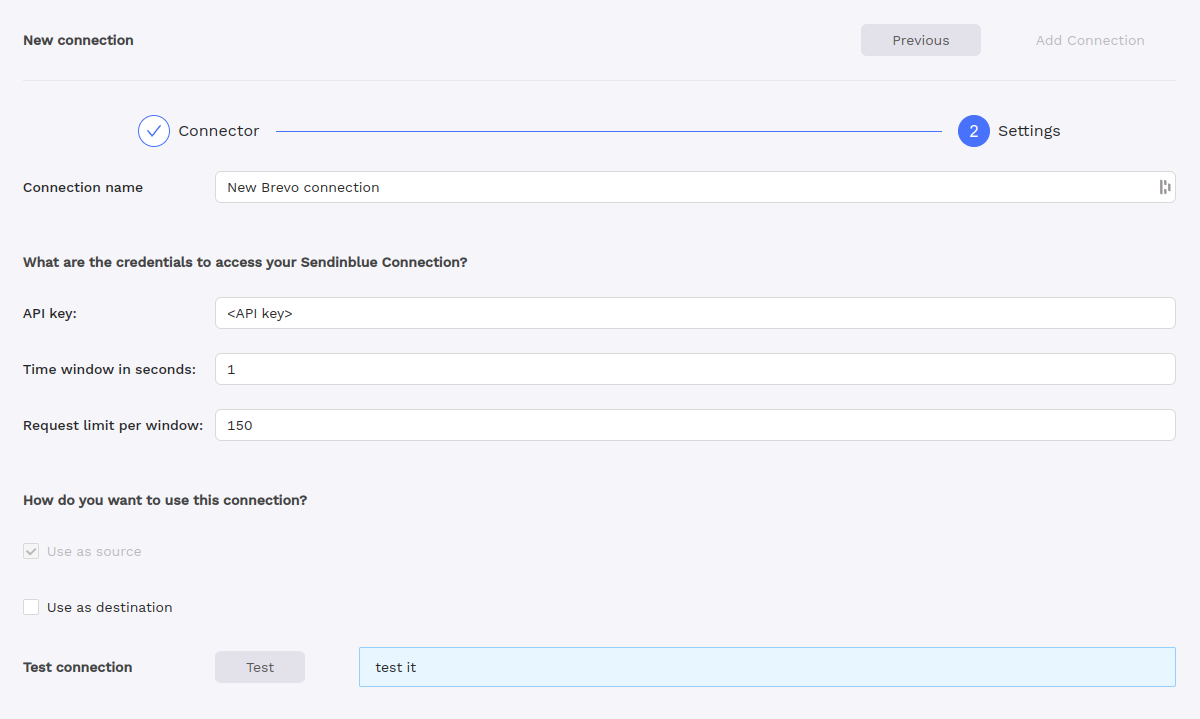
The two concepts to consider are the Time window in seconds and the Request limit per window. The Time window in seconds determines the duration during which requests are counted, and the Request limit per window sets the maximum number of requests allowed within that timeframe. You can use the default values of a 1-second time window and a request limit of 150. However, advanced users with specific requirements can customize these values to align with their precise needs.
Import (using as a source)
Brevo’s contacts can be imported in Octolis by using your Brevo connection as source of a dataset whether by creating a new dataset or adding a new source to an existing one.
Configuration
Generally, you can use
system_id or system_email field to uniquely identifies record and system_modified_at to states when a record has been updated.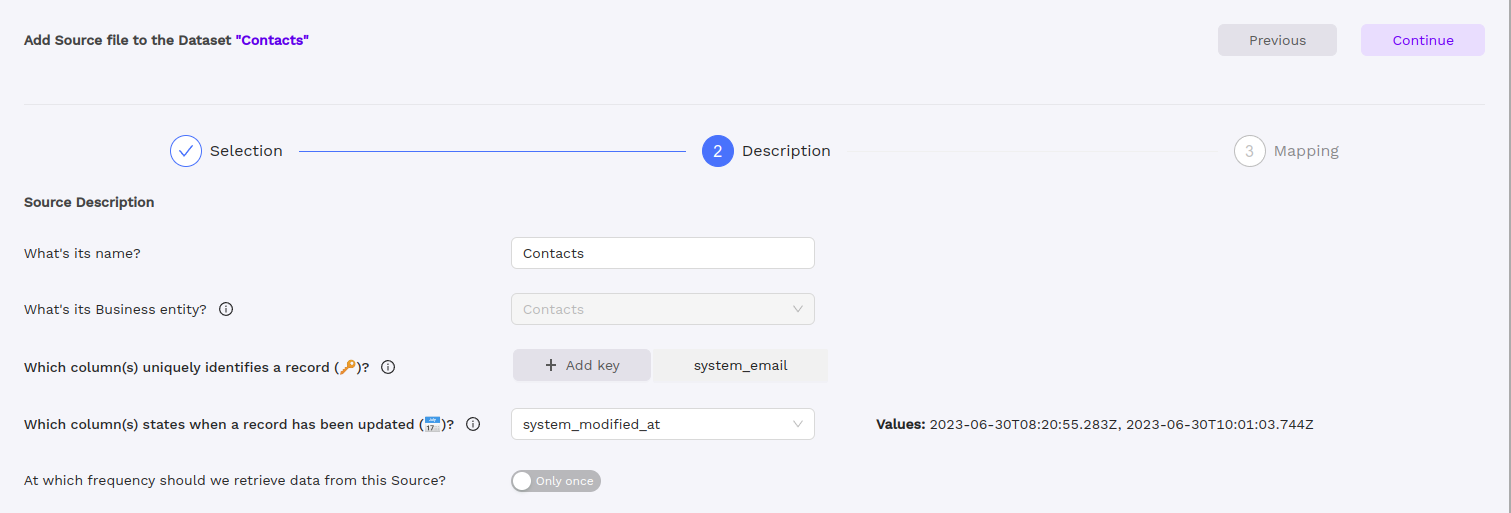
Syncing (using as a destination)
Supported operations
Entity | Description | Operation |
Contacts | Sync contacts to Brevo | |
Event | Sync events through Brevo Tracker |
Field mapping
You can sync your source fields to Brevo system fields and custom fields. We automatically detects existing custom fields from your Brevo account.
Records matching
To ensure that duplicate contacts are not created, consider the following two scenarios:
- The first scenario occurs when the existing Brevo ID column is present in the dataset you intend to synchronize.
For instance, if you have imported your Brevo contacts into Octolis, computed additional fields within the dataset, and wish to send the contacts back to Brevo as updates, you should map this dataset's ID column to the Brevo ID field.

- The second scenario arises when there is no existing Brevo ID column in the dataset.
In such a situation, you should map the email column to the Brevo email field.

